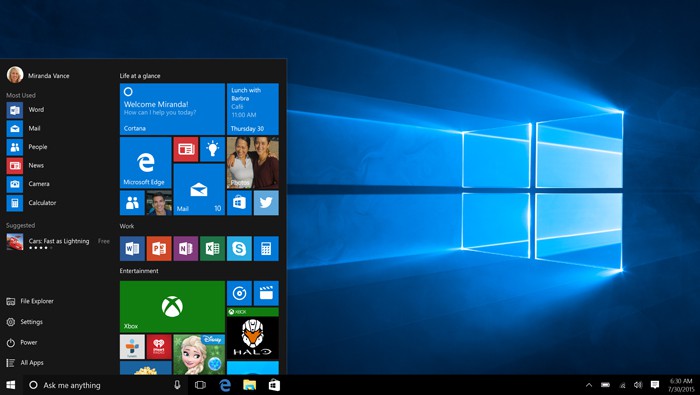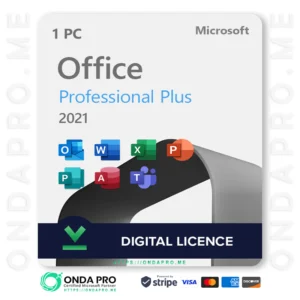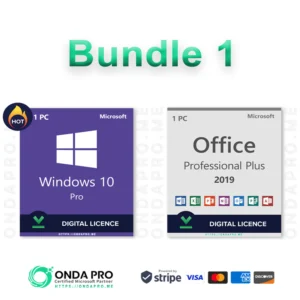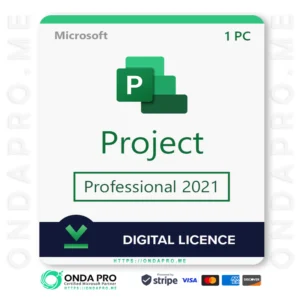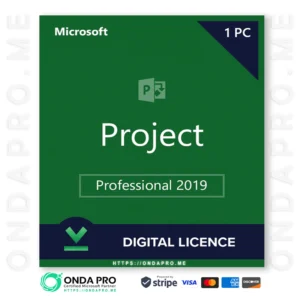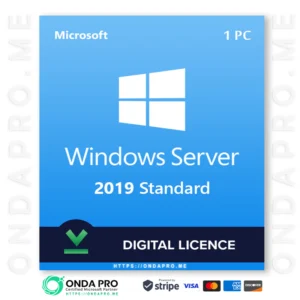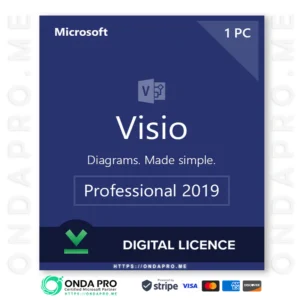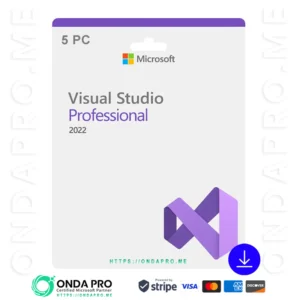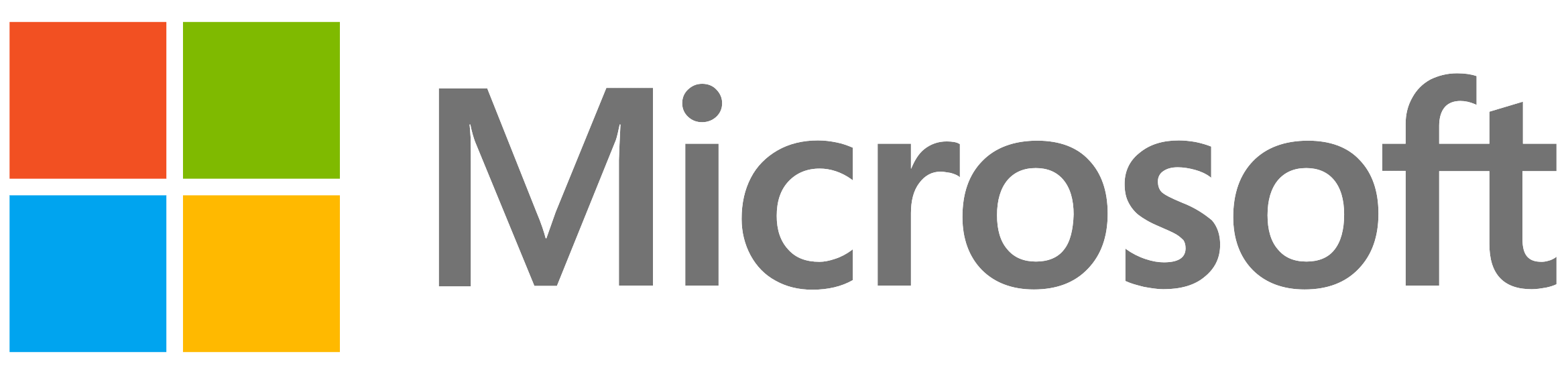
Windows 10 Home Lifetime License Key – 1PC
៛200,403.79 Original price was: ៛200,403.79.៛80,137.46Current price is: ៛80,137.46. KHR
Save -៛120,266.33
![]() Microsoft Authorized Partner.
Microsoft Authorized Partner.
![]() 100% authentic licences.
100% authentic licences.
![]() Fast product delivery via email.
Fast product delivery via email.
![]() Friendly and professional support.
Friendly and professional support.
About Windows 10 Home
Windows 10 is a personal computer operating system released by Microsoft as part of the Windows NT family of operating systems. It was officially unveiled in September 2014 following a brief demo at Build 2014. The first version of the operating system entered a public beta testing process in October 2014, leading up to its consumer release on July 29, 2015, and its release to volume licensing on August 1, 2015. To encourage the adoption of Windows 10, Microsoft announced that during its first year of availability, upgrades to the operating system would be made available free of charge to users of genuine copies of eligible editions of Windows 7, and Windows 8 after an update to Windows 8.1.
Windows 10 Home is the standard version of Windows 10, the baseline package designed for the general user primarily accessing Windows at home. This version contains all the core features targeting a broad consumer market, such as the Cortana voice assistant, Outlook, OneNote, and Microsoft Edge. Home is still compatible with the Windows Insider program, but it does limit the security and group management services made available to other versions.
Benefits of Windows 10 Home
Battery Saver
For those unfamiliar, it is a feature that makes your system more power efficient. It does so by limiting the background activity on the device. A TPM is a microchip that offers additional security-related functions. Many motherboard manufacturers install TPM chips on their devices. Microsoft assures that if your motherboard has that chip, Windows 10 Home will provide support for it.
Latest update
Home users will also be able to utilise the all-new Virtual Desktops option and Snap assist feature with up to 4 apps on one screen. Furthermore, they can also give a whirl to Continuum, a flagship feature of Windows 10 that lets you quickly switch from desktop mode to tablet mode. You are also bestowed with Microsoft Edge, the brand new browser in town.
The Home edition also supports Windows Update – eligible to snag automatic updates from Microsoft – and also provides security measures such as Microsoft Passport. The aforementioned features should fit an average Joe’s bill as the company is providing all the essential features in the basic variant.
High security
A big upgrade in Windows 10 Home is the security features. Many home-based or small business users may find that these are robust enough protection for their offices because they take the place of needing antivirus, ransomware, and malware safeguards from third-party applications.
Security features in Windows 10 Home include:
- Firewall and network protection
- Ransomware protection
- Device encryption
- Parental controls
- Windows Defender antivirus
How To Download Windows 10 Home?
Permanent, Authorized, Global Key, Support Both 32 Bits And 64 Bits Download the windows 10 system @ https://www.microsoft.com/en-us/software-download/windows10, then install and activate it with the key.
System requirements for installing Windows 10
Processor: 1 gigahertz (GHz) or faster compatible processor or System on a Chip (SoC)
RAM: 1 gigabyte (GB) for 32-bit or 2 GB for 64-bit
Hard drive size: 32GB or larger hard disk
Note: See below under “More information on hard drive space to install or update Windows 10” for more details.
Graphics card: Compatible with DirectX 9 or later with WDDM 1.0 driver
Display: 800×600
Internet Connection: Internet connectivity is necessary to perform updates and to download and take advantage of some features. Windows 10 Pro in S mode, Windows 10 Pro Education in S mode, Windows 10 Education in S mode, and Windows 10 Enterprise in S mode require an internet connection during the initial device setup (Out of Box Experience or OOBE), as well as either a Microsoft account (MSA) or Azure Activity Directory (AAD) account. Switching a device out of Windows 10 in S mode also requires internet connectivity.

How To Activate Windows 10 Home?
- Open Settings.
- Click on Update & Security.
- Click on Activation.
- Click on Change product key.
- Type the 25-digit product key sent to you after purchase.
- Click Next to complete the process and activate Windows 10.
Note: License code for 1 PC.
How does the purchase process work?
First, just pay with Pay Now (we accept Credit Card). After payment, we will send the key and setup instructions via email to you. You check for mail in your inbox or spam.